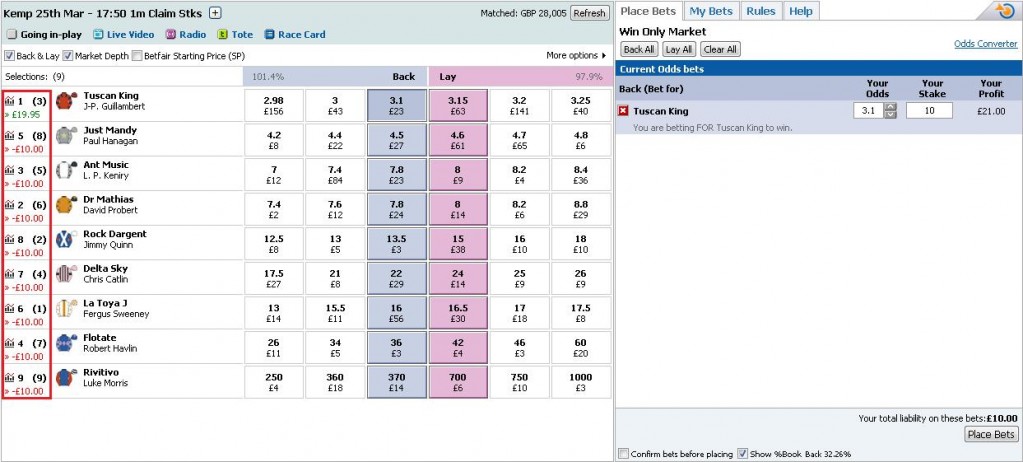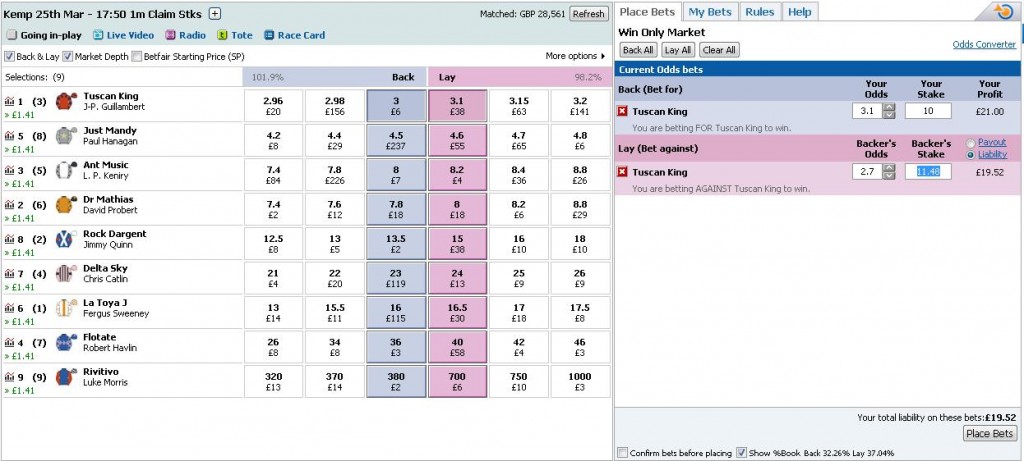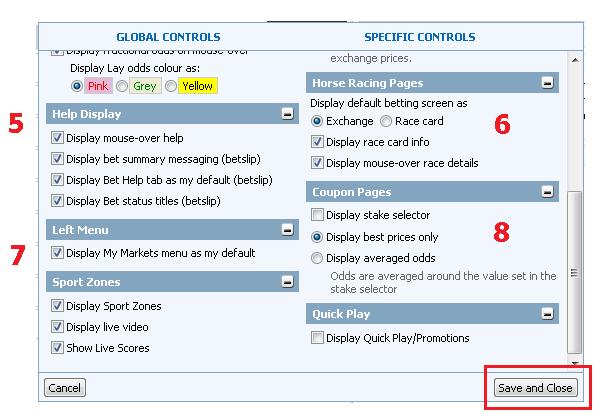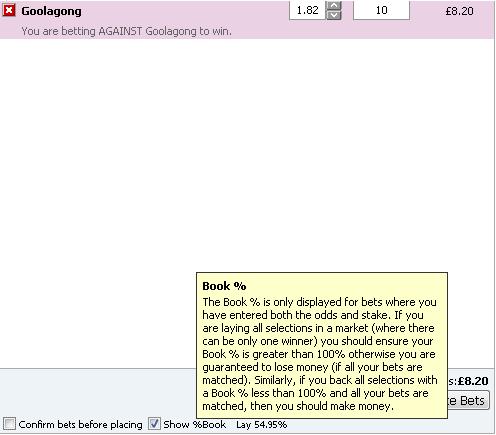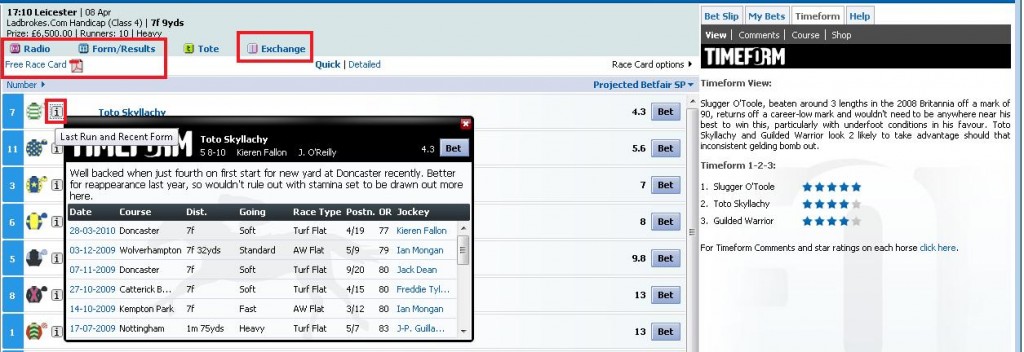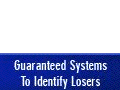Let Betfair do the maths
March 25, 2010 by Jonathan
Filed under Betfair Tutorials
In the article we`ll look at setting up the “Market Veiw” using the Global settings available to everyone with a Betfair account.
If you haven’t got an account sign up*===>here<===* to get started with a FREE £20-£25 bet.
Once your in a betting market such as the race shown below. Click on (Market Options 1) to set up the Market View to display all the various options. This is my favourite feature on Betfair, not only will it save you valuable time, but also do all the necessary math’s calculations automatically for you.
Screenshot1:
2: Profit and loss
The Profit and loss functions makes life much easier. Let’s translate what the ticking the various options boxes will do.
- Show Profit And Loss – when you place your bet, or even just fill out the bet field box your potential profit and loss will be shown on screen next to every runner. See screenshots 2 and 3 below.
- Include settled bets – You should only need to use this function long-term betting events with knock out stages, such as the World Cup, or the Grand Masters Golf Tournament. Basically if you bet on markets with knock out stages your P&L and your your current betting position will show on screen after certain teams or players have been knocked out of the event/tournament.
- Display P&L net of commission this setting will show P&L on screen less Betfair’s commission so the actual figure you see in green will be what you win if your selection wins and what you would loose if any other horse wins is shown in red. Take a look at (screen shot 3 ) to see how this setting works.
- Display a “what if” figure this shows what will happen to your P&L if your unplaced bets were matched. We would say this is probably the most important option to make use of if you have one or more bets placed on an event. Ticking this option allows you to to see your P&L displayed in green before you actually place a bet. See the example in (Screenshot 3:)
Screenshot 2:
Screenshot 3:
3: Odds Options
- Refresh Screen Automatically – Sets the screen refresh time. Although this will all relevant to your personal connection speed.
- Flash Odds when they change -ticking this box means any horses odds that are changing will flash very briefly.
- Display fractional odds on mouse-over – ticking this box simply shows the fractional equivalent of the decimal odds on offer when your mouse cursor os hovered over the back and lay odds. When decimal odds become standard in the UK betting Industry this will no longer be relevant.
- Display Lay odds colour as: Self explantory really: simply changes the colour displayed for the lay odds. This setting does not affect you’re betting in any way it’s purely a personal preference thing.
4: Projected odds SP
- Provides live projections of the Starting Price(SP), based on the SP bets already placed and the current exchange prices.
Screenshot 4:
5: Help Display
- Display mouse over help – This is a great feature, especialy for new Betfair users. Ticking this box displays detailed information about each element within the market view. See (Screenshot 5:) below
Screenshot 5:
- Dispaly bet summary messaging (betslip) -Ticking this box displays a help message within the “Bet Slip” – such as YOU are betting FOR or AGAINST a particular horse/competitor/team. Basicaly confirming if you are Backing or Laying.
- Dispaly bet status titles (betslip) – Clicking this box displays a help message at the top of your bet slip for example > Bet Status: 1 of your bets could not be fully matched, see below for options.
6: Horse Racing pages
- Dispaly default betting screen as Exchange or Race card –
- Dispaly mouse -over race details – Ticking this option displays all the form data about each horse, including, trainer and jockey when you hover your mouse cursor over information within the selections column. You can aslo toggle between classic market veiw and Timeforms race card view for each race. To do this simply click on the Exchange/Race card button, situated across the top of each race. There are other options available as well, such as the facility to listen to a race or download the race cards as PDF`s. See red highlighted boxes in screenshot 6: below.
Screenshot 6:
Find this tutorial useful > feel free to share with other punters I`m sure they will be glad to get a FREE £20-£25 bet.
And dont forget to visit our other Betfair market tutorials from here.
 Copyright secured by Digiprove © 2010 Jonathan Burgess
Copyright secured by Digiprove © 2010 Jonathan Burgess
Learn how to make realistic profits from betting
Practical, profitable advise direct to your inbox
- Proven techniques I use in my own betting
- Honest reviews on systems and services that are profitable
- Exclusive tips to make your betting easier & more profitable
 Copyright secured by Digiprove � 2010 Jonathan Burgess
Copyright secured by Digiprove � 2010 Jonathan Burgess